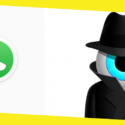16 Laptop Solutions When It Goes Awfully Slow
This post was last updated on July 10th, 2023
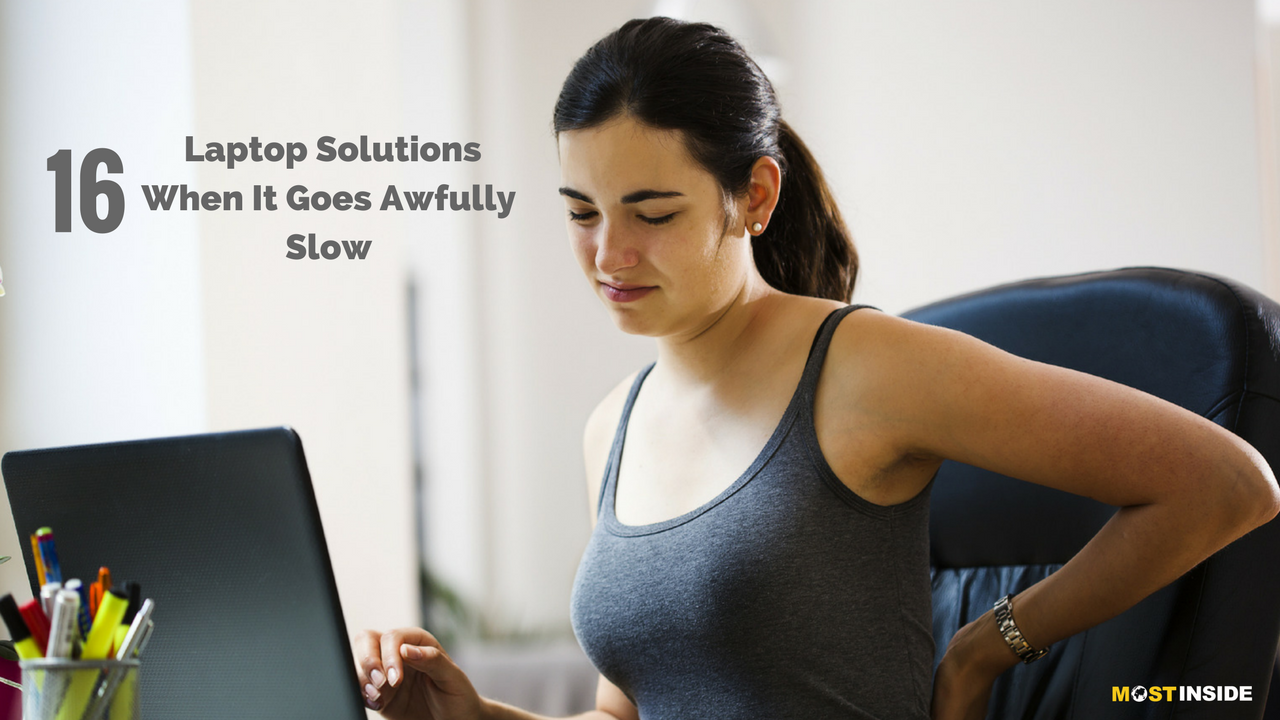
Every freelancer is not necessarily a technical expert. But, every freelance needs an efficient laptop or system to work on. And here is nothing extremely frustrating and infuriating than when your electronics just won’t work and run smoothly. I feel like stuck in the middle of a huge ocean where there’s no way to back off and move further. Terribly slow system be it a laptop or a desktop can be quite wearisome, but there are some effective laptop solutions to help you in regaining the speed of your PC. Here are 16 things you can do when your laptop goes slow, real slow.
Contents
Toggle1. Uninstall unnecessary programs
Getting new PCs come with an entire load of programs you might never use, and probably you don’t know even they exist. Some programs run background processes when you start your computer, even if you are not using them. To remove all these unused programs, open the Control Panel’s Programs and Features window, and have a look through the list of installed software. Uninstall all those that you do not need at all. The more programs and software on your computer, the slower it runs taking up vital memory space.
2. Run the cleaner of your system
Best laptop solution is to have the Piriform Ccleaner installed in your system and never uninstall it as you can use it to clean up your system to remove all temporary files. Temporary files can get piled up on your laptop every single day and consume on your hard disk, slowing up your computer even more. Remove these files, along with your cookies and history, will free up some space.
3. Run your system’s virus scan
Spyware and viruses are becoming more evasive and those crafty little things can sometimes get scanned by the radar of a regular virus check-up. Check your anti-virus software is updated and run the full virus scans on your PC regularly.
4. Install a solid state drive
Hard drives are the only reason behind slow speeds and especially time-consuming startup speeds on your PC. Moreover they are not cheap, installing a solid state drive which have super fast read times, can accelerate your startup significantly.
5. Get an external hard drive
If you love to have folders and folders within folders having photos and videos that you just want forever then getting another hard drive makes sure all your memories are safe and secure, but not messing up your laptop. Better move all your files into your new hard drive and wipe your windows drive all clean which is one of the best laptop solution you can get.
6. Clean your laptop like literally
Yes, dust is the biggest enemy of your computer. It can block airflow passage, which is crucial to keeping your computer’s temperature low, and if your PC is overheating then you can experience its performance slowing down. If you have a desktop or a laptop you can take off the computer’s exterior case and use a hoover on low power to remove some of the dust. Be ensure that your computer has been switched off for at least for 30 minutes and all cables are detached from it before starting your cleaning session.
7. Prevent unnecessary startup programs
This method primarily affects how long your laptop takes to startup, but sometimes certain programs that are launched on startup continue to run and consume your computer’s memory. To do this, click “Start” and “Run”. In “Run”, type “msconfig” and then press enter to see the “Startup” tab, with all the programs ticked those will load upon your computer while starting up. There is a good chance that list might contain certain number of programs you might not knew were running on your computer during startup or even at all.
8. Get more RAM
RAM stands for Random Access Memory which is the temporary storage memory used by your computer and utilized when tasks are being performed by different programs. Hence, the more programs you use, the more RAM you require, and the slower your system will be if you don’t have enough storage. A clear signal of not having enough RAM is when your computer slows down every single time you try to process large files, or it stucks while carrying out several different actions at once. Either you can add more RAM with one or two extra memory stick or buy getting entirely new memory if all the slots are consumed. Theoretically there’s no upper limit on the amount of RAM that you can have with 64-bit operating system, but in usual terms 4GB is more than enough for most people.
9. Clean up your desktop
If you have a busy desktop it can really slow down your laptop especially when your computer is just starting up. If your laptop background is a specifically a large file, this can consume more time to log in. And if you have lots of icons and shortcuts scattered on your desktop, these refresh more often while you’re using your laptop as it can make your system run slower consistently.
10. Ensure your system is updated
Be it with Windows, Java, Apple, Adobe or whatever be ensure that your system is totally updated which can help to make your laptop run real faster even if your system is performing several functions at a time. One of the effective laptop solution to make your system work efficiently.
11. Empty the recycle bin
If you work smartly by pressing “Shift” and “Delete” at once to remove all unwanted files from your system, then this method is totally not for you. But if you delete your files to get piled up in your recycle bin then the files are still on your laptop which means they are still consuming your system’s memory and making your laptop to run slow. So, delete unwanted files permanently from your recycle bin and your laptop will run little bit fast.
12. Run disk defragment
Yeah, it sounds little knotty, but this is a basic way of reconfiguring your hard drive that stores information for maximum efficiency. Go to “My Computer”, do right-click on the hard drive and select “Properties”. Under the “Tools” tab there should be an option to “Defragment Now”.
13. Wipe out your laptop
Sometimes your laptop needs a good and proper cleaning that the above mentioned steps can’t do that better. Wiping out your laptop completely is the one of the effective way to make it run faster. Backup all your essential files you want to keep, trying to keep those important files as less as possible and then wipe out your laptop which will return it to its original, quick and clean form.
14. Close all tabs
Many of us are definitely liable of having multiple tabs open at once on our browser which I do and sometimes even with multiple windows with multiple tabs. But only slows down your laptop even more which can be solved by closing all unnecessary tabs.
15. Restart your computer
Sometimes restarting your computer works too to run your system little fast which is the basic method, of course. Click the “Start” button at the left bottom corner and click the right-facing arrow to the right of the little lock, and choose Restart. If your computer still not responding, press the power button for 5-6 secs to turn it off. Wait a minute or so. Press the power button again to turn the computer back on.
16. Get a break
If still nothing works shut down your laptop and get a real break from work and let yourself enjoy the free time without any work, meanwhile get a PC repairing shop and get your laptop issues solved.
Recommended: 13 Smart Ways to Work Faster
Recommended For You
Tech Mishaps: Dealing with Spills, Drops, and Device Damage
Priyadarshini Muduli
A full time passionate writer with imperishable determination to bring healthy, smart and pragmatic changes individually and socially. Concentrate especially on lifestyle, life and personal improvement, relationships, mental health and behavior, viral issues and literature based subjects.