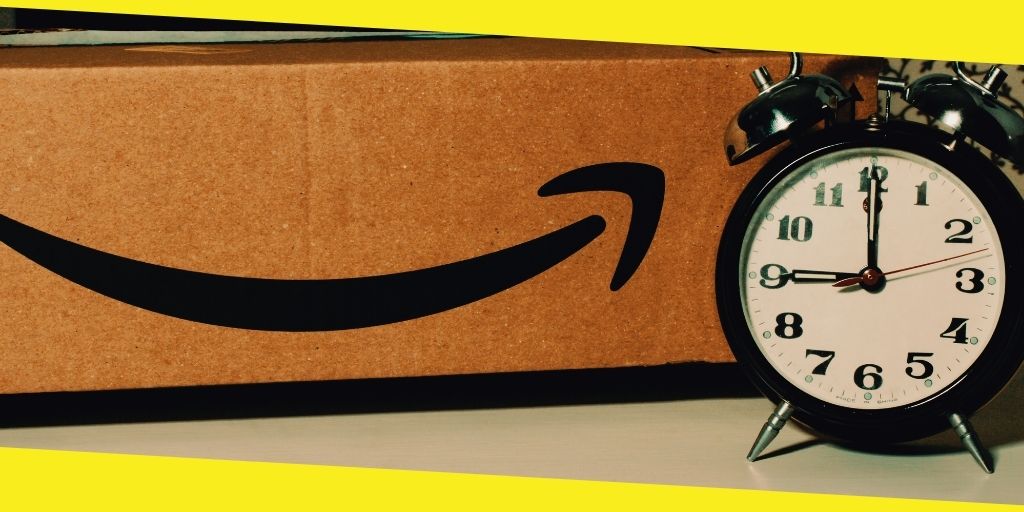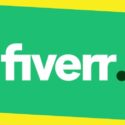FBA Shipping Checklist – How to Create a Shipping Plan
This post was last updated on March 27th, 2024
Entrepreneurs, larger businesses, and even persons with no prior eCommerce or business expertise will be enticed by Amazon FBA. This is mostly due to the hands-off approach it lets you take with things like inventory and shipping, allowing you to focus on more pleasurable parts like product sourcing and marketing while Amazon’s worldwide logistics empire takes care of the rest.
Despite this, novices frequently become perplexed when it comes to the process of delivering things to Amazon and getting everything up and running. With so many factors at play, it can appear scary at first, but with a little practice, you’ll find it’s rather simple.
Going into it without completing your homework has historically been difficult, as you’ll be confronted with a slew of abbreviations like FTL, ASIN, FNSKU, and UPC, none of which you know what they mean. We thought we’d put together what we know into a simple and easy-to-read, yet comprehensive Amazon FBA guide that will give you all the information you need to jump right in since we’ve spent the last several years as the #1 Amazon Consultancy service and have catapulted countless businesses to the top of the Amazon FBA game. For further updates and information visit https://olifantdigital.com/
Contents
ToggleCreating Your Amazon FBA Shipping Plan
Shipping to Amazon
Creating a shipment plan is simply how you tell Amazon which products you’ll be sending them, in what quantity, and who will be responsible for things like labeling and packaging the items (yourself, the manufacturer, or Amazon). If your product is a private label, or otherwise not available on Amazon, the first step is to create a product listing. If you’re selling pre-existing/white-label products, you can skip this step and inform Amazon what the item is by selecting an existing product listing.
Creating an Amazon Product Listing
Simply log into Seller Central and follow the steps below to create your listing: Go to Inventory>Manage Inventory and add a new product to the list. If you haven’t already done so, go to Create a New Product Listing. To create your listing, fill in all of the required information. Make sure you know your plan before doing this step, you might want to get in contact with your PPC agency beforehand.
Creating Your Shipping Plan
Continue with the next steps now that you have a listing for your product: Return to Inventory>Manage Inventory. Choose to Send/Replenish Inventory from the Actions on the Selected menu after selecting the item(s) you want to ship to Amazon. As previously stated, you must first input the address from which you will be sending. This could be your address or a supplier’s address.
The major function of this is to guarantee that your package is routed to the nearest Amazon facility, therefore it’s a good idea to use the import address here if you’re ordering from outside. After that, you must enter information on how the products are packaged and click Continue to the delivery plan.
You’ll likely be requested to ship products to numerous fulfillment centers at this point to ensure that they’re as close to as many clients as possible, so don’t be startled if you’re asked to split the cases to separate addresses in some way.
Input Quantities
At this point, you must input the quantity of all the merchandise you intend to ship. You may receive warnings advising you not to ship specific things, such as if they have historically been slow to move or if demand is now low.
You can also save time by using a copy of a previous plan and adjusting it, which will come in handy when it’s time to restock. It’s critical to get all of these details right because Amazon will cheerfully reject your cases if an item arrives in a different condition than expected, or without the required packaging and labeling. We can move on to the next step once you’re satisfied all of the information is right and there are no alerts.
Preparing Your Products
Now is a perfect time to review Amazon’s packing guidelines to ensure you’re not missing anything. You’ll be given instructions on how to prepare each product here, and you’ll have to make sure everything is done correctly to avoid any products being rejected. You can either manage this yourself or have the supplier do it for you. There’s also the option of letting Amazon manage your account.
You can also trust Amazon to handle this for you, in which case you can effectively skip this stage and simply ensure that the products are delivered on time and in good condition, although this will cost additional expenses. It is normally advisable to save a little money by doing this yourself as a new business or sole trader with limited resources. If you’re looking for a more established brand with more cash on hand, then try different ways.
Labelling Amazon Products
As you may be aware, all things must be properly labeled to be accepted into and tracked by Amazon’s fulfillment centers. Essentially, you have three options: pay Amazon to label them for you, print labels directly and attach them yourself, or use previously used UPC numbers for products that have them.
To see which products cannot be accepted without the proper labeling, go to the Labeling Required section. You may then print and attach these barcodes yourself, email them to your supplier to attach, or simply pick “Amazon” in the Who labels area to absorb the extra cost and let them handle it for you. Amazon has its own set of product barcode requirements, which you should check regularly to see if anything has changed. We also have our own Amazon barcode guide.
Preparing Your Amazon FBA Shipment
You can now proceed to the Prepare Shipment page to double-check all of the final details, such as:
- The shipping method and business being utilized
- The number of distinct boxes being delivered
- When your things will be dispatched
Make you found this article helpful, make sure to check out our blog section for more such blogs.
Recommended For You
8 Productive Things to Do During COVID-19 Isolation
Most Inside
Most Inside offers high-quality recommendations and valuable updates to enhance all aspects of your life, providing premium guidance and enriching experiences.