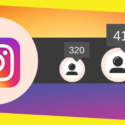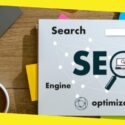How to Create a YouTube Channel
This post was last updated on January 30th, 2023
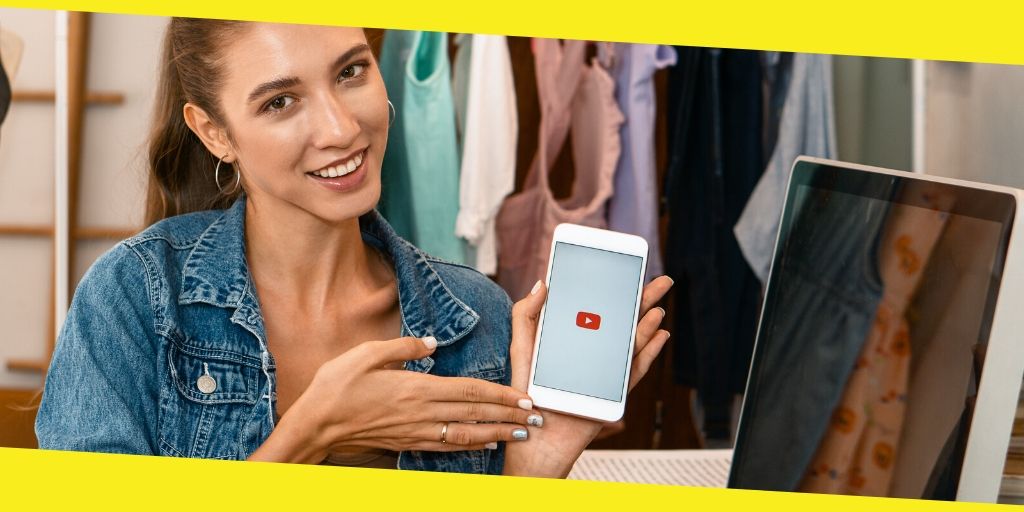
YouTube is the most influential audiovisual platform in the world with huge growth in recent years. In fact, YouTube has managed to become the 2nd most powerful search engine in the world with millions of unique daily users. With such a huge range, YouTube offers you an opportunity that you can’t easily ignore.
At first, it may seem difficult to create your own YouTube channel. However, it seems harder than it really is. In this guide, you will learn step by step how to create a YouTube channel from scratch. And when you do create it, don’t forget to buy YouTube views to boost your first video!
Contents
ToggleStep 1: Create a Google Account
If you already have a Google account, you can skip this step.
- Go to the Google Account Creation page. From there, you can choose to create a new Gmail address for your account or use an existing email address.
- Fill in all your personal details and click “Next”
Step 2: Create your YouTube Account
When you create a Gmail account, you automatically get a personal YouTube account, as well. However, if you want to start your own channel and upload videos, you will need to follow the steps below.
- Log in to YouTube using your Google Account details.
- Enter the YouTube Channel Page. If you have never created a YouTube Channel before, you will only see the details of your personal account. To create a brand new channel from scratch, click the Create a new Channel button.
- Fill in the details asked of you and confirm them to complete the process.
Step 3: Customize your Profile
Now that your channel is ready, you can customize it. By now, you should already have found your niche, so that you can pick out the most suitable aesthetic.
- Click on your profile icon in the upper right corner of the screen and select Your Channel.
- Place your mouse on the profile picture to display the edit icon function. Upload an image and customize it. A customized logo that expresses what you aim to achieve is a good choice for your channel icon. The recommended image size is 800*800 pixels.
- Place your mouse on the cover image to display the Edit Channel art icon. The recommended image size for your cover art is 2,560*1,440 pixels.
- Click Customize your Channel, to add any featured channels and featured videos. From there, you can also click on the tab About and fill in your channel description and any other links you want to include. Note that the links you add will also be shown on your channel’s cover art.
Step 4: Upload your first Video
With your channel fully customized, you can start planning and uploading your content. At first, you will have to buy YouTube views, in order to help your videos get the visibility they deserve. Let’s take a look at how you can upload your first video.
- Click the Upload button at the top right corner of your screen. Choose the file you want and click Upload.
- When uploading the video, add a title of up to 100 characters and a description of up to 5,000 characters. Make sure you include relevant keywords both in the title and the description of the video. Moreover, don’t forget to add as many tags as possible. The keywords will help you get organic views from YouTube searches. However, when you buy YouTube views, you will notice a real difference in your view count and subscribers.
- Once the video is uploaded, click Publish.
If you have complete all of the above steps, you now own a fully-functioning YouTube channel. From this point on, publish videos regularly and buy YouTube views. With time, your channel will take off! You can also purchase YouTube channels if you need quick results.
Most Inside
Most Inside offers high-quality recommendations and valuable updates to enhance all aspects of your life, providing premium guidance and enriching experiences.