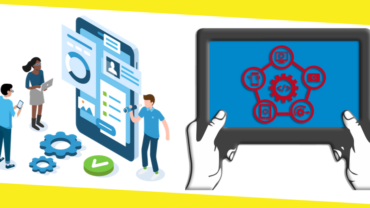How to Recover Deleted Files Mac
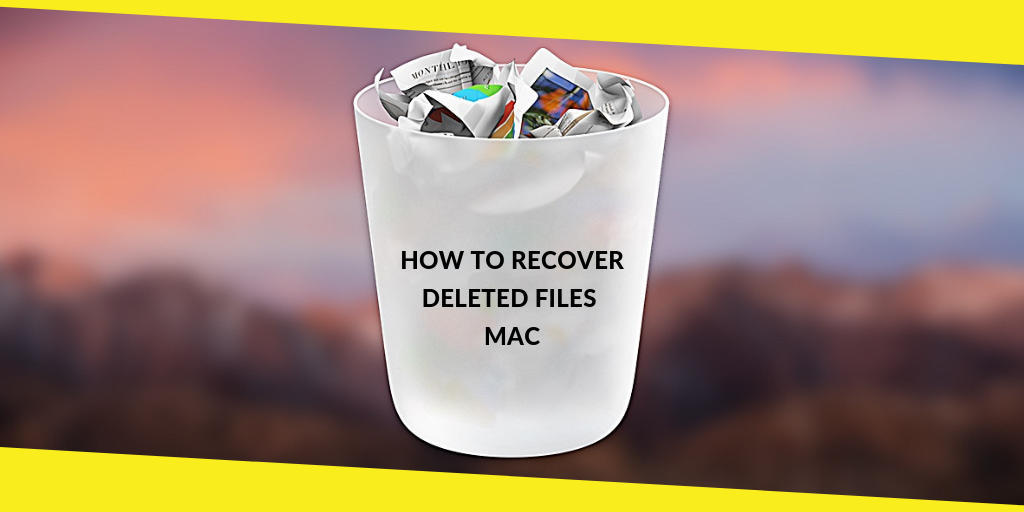
It is not an uncommon thing when people are accidentally deleting their important files or data in their gadget. We all know that almost everyone in this modern era saves their important data or files in their gadget because you do not have to carry around your files with your hands. However, there is a catch when you are using a gadget to save your files. You will accidentally delete your files or your files will be damaged or missing or even corrupted. This is where people mostly trying to find out how to recover deleted files mac.
Commonly, people lose their files because of these reasons: they drag the file to the Trash directly and then restart the Mac, they empty the trash regularly to remove the files permanently, they use the keys Option + Command + Delete to delete the files permanently, they delete their files by clicking on the Finder menu and click Empty Trash option, or they delete their files by clicking Delete Immediately option from the File menu.
Contents
ToggleRecovering Deleted Files
Then, how to recover deleted files mac? You do not have to worry. It is still possible for you to recover your deleted files on your Mac. The reason why it is possible is that whenever you delete your files, you remove the entry instead of your file. This is where you will need the help of the mac data recovery system to find the raw files and retrieve them. There are some things that you can do by yourself to restore your deleted files.
If you accidentally delete your files by dragging them into the Trash or right-click them and click Delete, your files actually in the Trash Can. If you have not emptied the Trash, you can still restore your deleted files. It is very simple, you can just move the icon of the Trash in Finder, and then you can see all of your deleted files. Then, once you find the file you want to retrieve, you can drag the file back to the desktop or you can just simply right-click on the file and select Put Back. The one thing that you need to remember is that you only have 30 days to restore your deleted files from the day you delete them.
The second way on how to recover deleted files mac on your own is by checking other Trash Cans. This option is available if your files are stored in the USB Flash Drive or External Hard Drive because these storage devices have their Trash that you can check. You can simply enable hidden files in Finder by clicking Shift + CMD+ . hotkeys. Do keep in mind this hidden files option is only for macOS Sierra. If you are using an older OS X version, you can enable the hidden files in Finder by running commands in Terminal. You can just Press Command + Space and then type Terminal to bring it up. Then, you need to type “defaults write com.apple.finderAppleShowAllFiles TRUE” and “killall Finder”. After that, you will be able to see the Trash folder along with your files.
Using iSkysoft Data Recovery Software
Then, how if all of the steps above are not working? How to recover deleted files mac then? If your files are severely damaged or lost or even caught up with any Virus or Trojan, the ordinary data recovery system will not be able to save your files. The only thing that you can do is by using iSkysoft Data Recovery Full software. For your information, iSkysoft Data Recovery software is a kind of software that will help you restore or recover all your lost data because of accidental or intentional deletion, device formatting, system error, or even virus infection.
There are at least eight types of data recovery that iSkysoft Data Recovery Full software offers. Such as:
- Deleted Files.
- Lost Partition.
- Recycle Bin.
- Formatted Disk.
- External Devices.
- System Crash Data.
- Virus Attack.
- All-Around Recovery.
It is also very easy to use this iSkysoft Data Recovery software. Steps you need to do are:
1. You need to download and install the software first.
2. Then, you need to register by filling in your email and registration key.
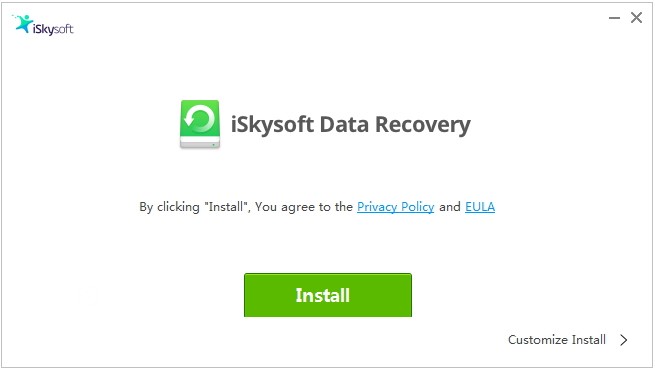
3. Then, go to the home screen and choose the partition where your data is lost and then click Start.
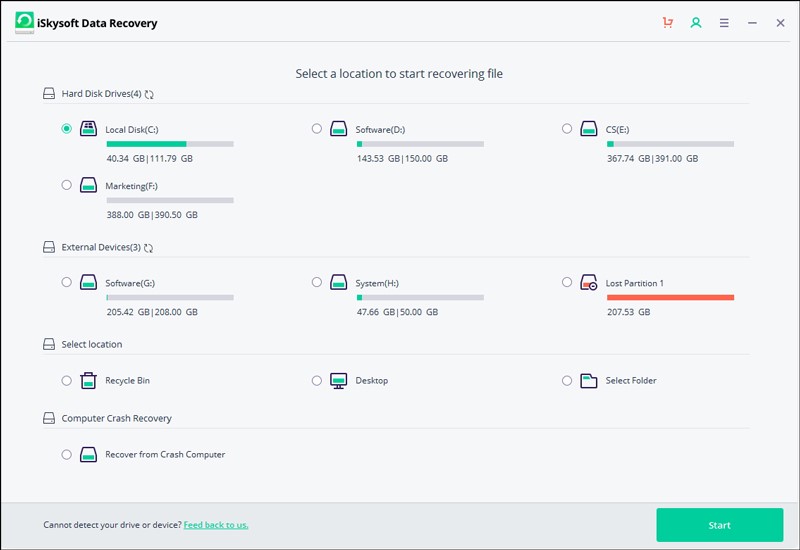
4. The iSkysoft Data Recovery will scan the partition and give you the preview of the deleted files.
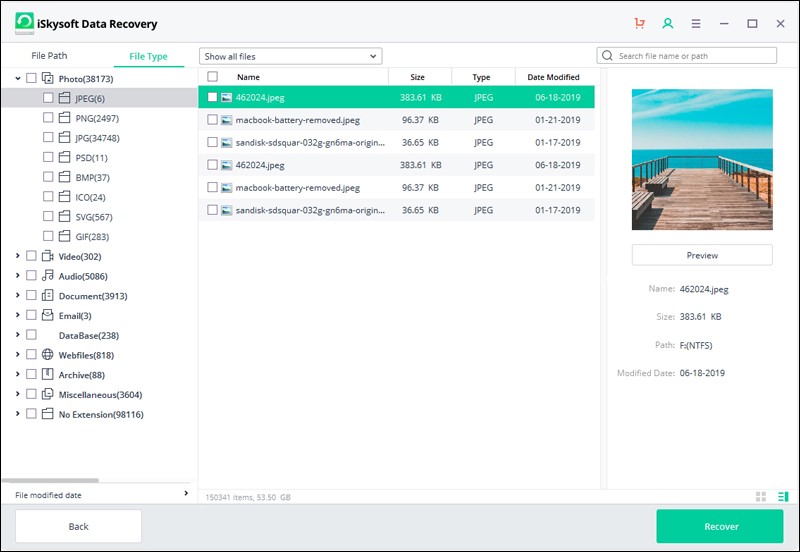
5. Then, once you decide which file you want to be restored, you can click the Recover button.
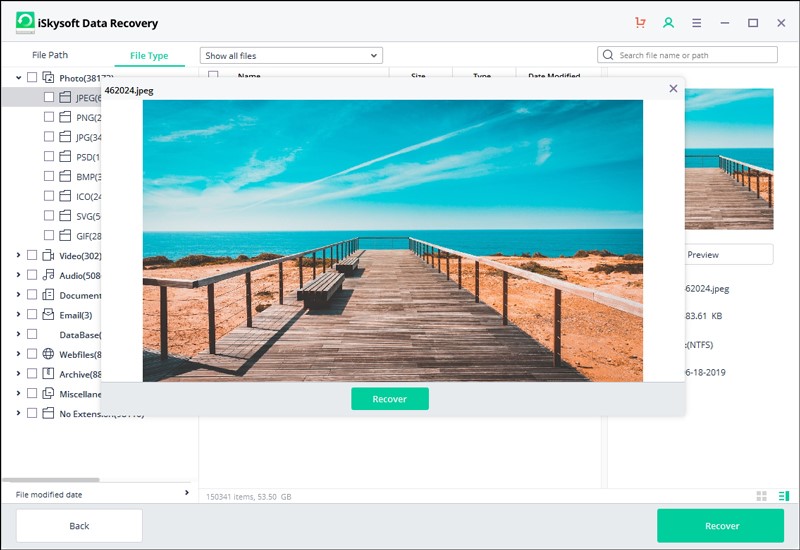

Most Inside
Most Inside offers high-quality recommendations and valuable updates to enhance all aspects of your life, providing premium guidance and enriching experiences.