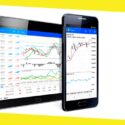How to Transfer WhatsApp Backup from iPhone to Android
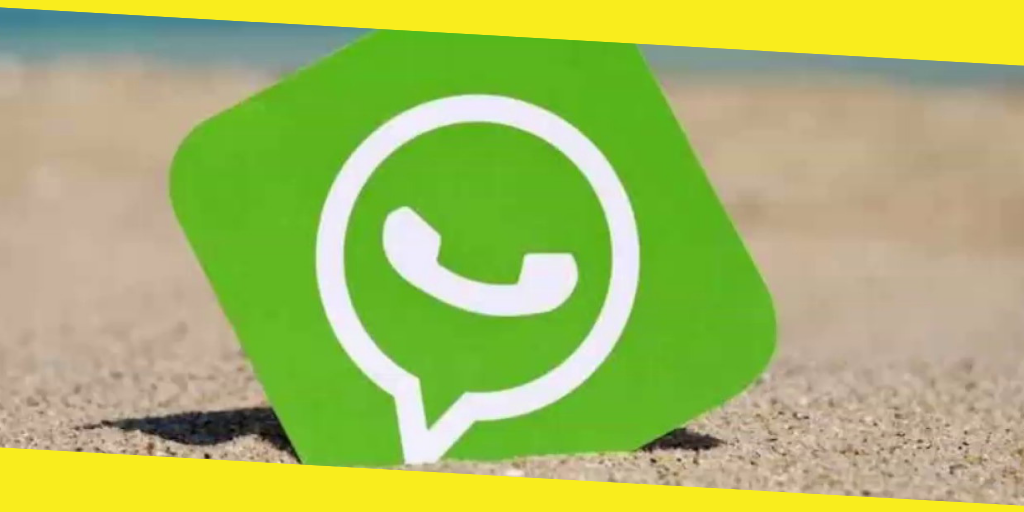
If you have a similar query, then you have come to the right place. Switching from one phone to another can sometimes be a tedious task. Though, when we switch a platform like iOS to Android, then it can particularly be more troublesome. Moving your WhatsApp messages from an iPhone to Android can be tough since there is no native solution for it. Thankfully, with the help of a dedicated third-party tool, you can make it happen. In this guide, you can learn how to move your WhatsApp messages from iPhone to Android instantly.
Contents
ToggleThe Best Solution to Backup & Restore WhatsApp: iSkysoft Toolbox
To have a fast, secure, and easy solution for WhatsApp backup and restore, iSkysoft Toolbox – Restore Social App is recommended. It is a part of the iSkysoft Toolbox and is solely dedicated to managing popular social apps like WhatsApp, Line, WeChat, Viber, and Kik. The WhatsApp section will let you maintain a backup of your chats, contacts, and attachments from iPhone to your computer. Later, you can preview the backup content and selectively transfer it to any iPhone or Android. This provides a complete WhatsApp transfer backup & restore solution.
- iSkysoft Toolbox – Restore Social App is a user-friendly application that doesn’t require any prior technical experience.
- With just a single click, anyone can take a complete backup of their WhatsApp (chats, contacts, and shared media files) on their computer.
- Even if the backup has been taken from an iPhone, it can later be restored to any iOS or Android devices.
- You can also directly transfer WhatsApp data from an iPhone to another iPhone/Android without storing anything in between.
- Since you can preview the backup content, you can selectively restore it to the device of your choice.
- The existing content on the target phone won’t be erased in the process.
The tool is fully compatible with all the major Android and iOS models (including iPhone XS, XS Max, XR, and more). To transfer WhatsApp chats from iPhone to Android using iSkysoft Toolbox, follow these steps:
Backup WhatsApp from iPhone to PC
1. To begin with, launch iSkysoft Toolbox on your computer and launch the Restore Social App module. Also, connect your iPhone to it and trust the computer.
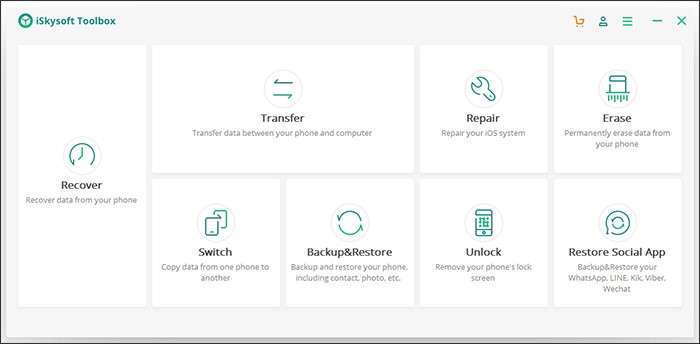
2. Visit the “WhatsApp” section from the left to see 4 different options. Click on the “Backup WhatsApp Messages” to proceed.
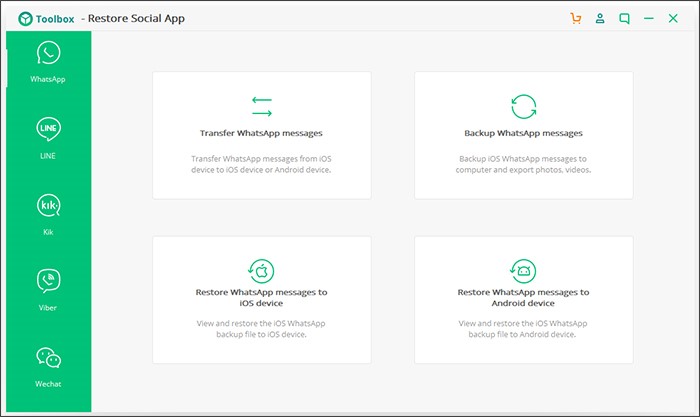
3. Sit back and wait as the application would save your WhatsApp data on the system. Kindly don’t disconnect your iPhone during the process.

4. In the end, you will be notified that the process is completed. You can view the backup content from here.
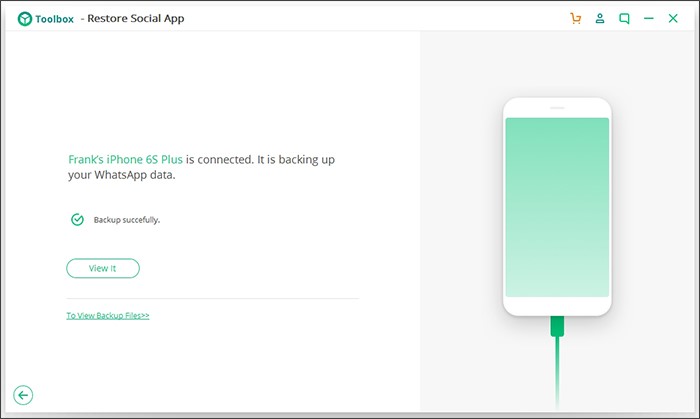
Restore WhatsApp backup to Android
1. Connect the target Android device to the system with a USB cable and launch iSkysoft Toolbox. Open the “Restore Social App” section from its home.
2. Go to the WhatsApp section and click on the “Restore WhatsApp messages to Android” feature to proceed.
3. In no time, the application will automatically detect the previously taken WhatsApp backup files with their details. You can view the backup by simply selecting it.

4. As the backup content would be loaded, you can view the exchanged messages and media files. Simply select the messages of your choice and restore them to your Android or computer.
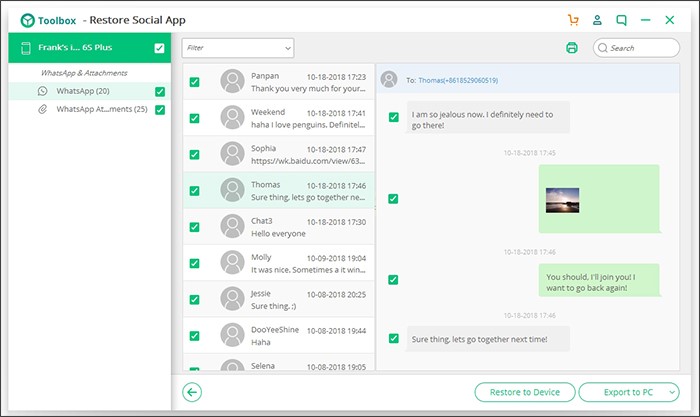
Note: Please make sure that the USB Debugging feature on the target Android device is turned on beforehand.
Perform a direct iPhone to Android Transfer
Apart from first storing a backup and later restoring it, you can perform a direct device to device transfer as well. Just connect your iPhone and Android to the system and open the transfer module of the Restore Social App tool. Now, click on the “Transfer” button and wait for a while as the application would automatically move your WhatsApp data from iPhone to Android.
That’s it! By following this quick guide, you can easily learn how to transfer WhatsApp from iPhone to Android/iPhone. The tool will let you maintain a dedicated backup of your WhatsApp so that you won’t suffer from any unwanted situation. Simply download it on your computer and make sure that a dedicated WhatsApp backup is maintained.
Recommended For You
How to Choose The Kindle That is Perfect For You?
Most Inside
Most Inside offers high-quality recommendations and valuable updates to enhance all aspects of your life, providing premium guidance and enriching experiences.