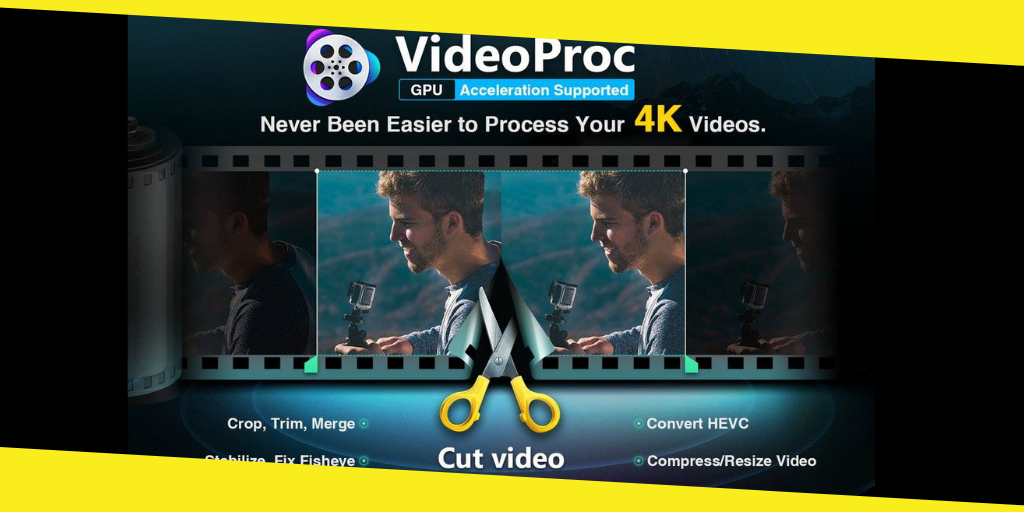
Trends in social networks have taken the world by storm. In the first days, social networks were mainly about text and images. But over time, the trend moved towards GIFs and Videos. Now, users post thousands of videos every day on their profile. If this were not enough, Facebook, WhatsApp and Instagram stories have forced users to test their innovative video skills by recording short stories in video format. This is where the need for software like VideoProc arises.
VideoProc is an all-in-one software to satisfy all your video editing and merging needs. Whether it’s your vacation video, you should cut out, combine, or rotate short clips in one for your Facebook stories. VideoProc can do all that with a few clicks. In this detailed review of the software, we will guide you through its features, how to use them and how you can help create great videos in a short time.
Merge videos
It is possible that we have filmed different videos using different. Devices such as iPhone, Android phone or a digital SLR. They may have different resolutions and also different file formats. What if you want a single video merging them all?
With the video stabilization software, it will take a few clicks to reach the goal. Not only can you combine the videos of different file formats, but you can also edit each video individually before merging them into one. Besides that, you can also eliminate the noise or stabilize each video individually so that you get exactly what you want. You may also want to jump from a video to Another without the viewer noticing. With other video editors, a little experience is required. But with VideoProc it is effortless. You can edit, start and end the time of each video individually and then view the preview.
Combine several videos on Mac using VideoProc
If everything is perfect, process it and have a perfectly merged video in no time. Apart from this, you can add many other effects of the available options. If that is not enough, you can also add text or image as a watermark to the combined video, if you feel it will go viral and you should have the credits. Here you can check out for best after effects title templates.
Video quality
The peculiar thing about VideoProc is that it uses hardware acceleration, which is not the case with most video editing software. Because of this, it takes much less time to process the video and, in addition to that, there is almost no loss of quality.
Set video quality in VideoProc
If you are merging different videos into one or editing a single video, you can expect the original quality to remain intact. On top of that, it supports 4K videos too.
Adjust the video quality in VideoProc
The most impressive thing about the fusion of videos. It was also possible to combine different video formats. That means that, if you have a MOV format that will be merged with an MKV format, you can do it quickly with just a few clicks. Besides that, you can change the video format of the combined file together with the changing quality, the frame rate, etc. If this has already impressed you, you should see the video on how to combine videos using VideoProc to get more information about it.