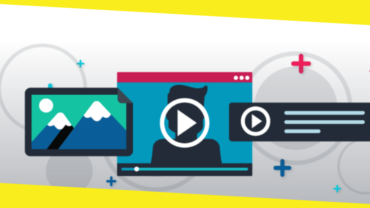How to Convert My 4K Videos for Sharing to Instagram?
This post was last updated on July 20th, 2020

Most of the latest cameras like DSLRs, drone cameras or portable devices like mobile phones are supporting 4K resolution. But Instagram doesn’t seem to like this new norm. Last month, I had the first flight of my DJI Mavic 2 Pro and got very catching travel videos. After simple editing, I was going to upload those stunning 4K recordings to Instagram. That sounds really simple. The process to share standard and HD videos on Instagram was as easy as falling off a log. But for 4K videos, it was not.
The challenge kicked off from the get-to-go. Instagram crashed 2 times when I uploaded my 35-second 4K video. After minutes of messing around, it did read my video as promised, but a new problem arose. The playback of the posted video was horribly choppy and many visible artifacts made my content look like things from a 90s flip phone. Apparently, Instagram degraded my 4K videos. That’s painful, but thankfully I find the way out. If you are also looking for ways to upload 4k videos to Instagram without crash or quality loss, this post may help you get things sorted.
Contents
ToggleWhy Convert 4K Videos for Sharing to Instagram?
If the contents we upload to Instagram don’t meet Instagram video requirements, say they are too larger or in HEVC formats, then Instagram will automatically compress it to get it fitted. But here is the problem: Instagram is notorious for its poor compression algorithm which will make the most alluring videos looked sucks.
With that in mind, the following can be deduced: don’t bother Instagram to compress our video if we don’t wanna suffer a costly loss in quality. That is why it matters to convert video to Instagram-friendly formats beforehand.
How to Convert My 4K Videos for Sharing to Instagram?
Before getting the ball rolling, we should know:
- What kind of videos favored by Instagram?
Format: H.264 video in MP4 or MOV container
Bitrate: 3.5Mbits~7.5Mbits.
Resolution: can’t be narrower than 600pixels or wider than 1080 pixels.
- What are the common features of 4k videos?
Formats: Most come in HEVC
Resolution: 4096(w) x 2160(h) pixels, 4096(w) x 3112(h) pixels, 3840(w) x 2160(h) pixels, and etc.
Bitrate: 35Mbits-68Mbits
My recording is an HEVC MP4 video with a bitrate of 36Mbits, so I intend to convert it to H.264 video with lower resolution and bitrate. The tool I’m using is VideoProc, this decent 4k video converter, and compressor processes everything fast and efficient. If you don’t want to take your chances and waste any time on useless apps, you can follow the video tutorial or my steps with VideoProc to convert and edit 4K videos to Instagram:
Step 1: Install Video Converter and Load the Source Video
Free download VideoProc and install it on your Mac or PC. Right-click its desktop icon to launch it.
Click Video > + Video to import the source 4K video
Step 2: Edit Video as you like
Click Crop to enter the crop panel to adjust the height and length of the video.
I see there are also edits options for trimming, cutting, splitting, rotating videos, we can use them to polish the outcome at ease.
Step 3: Set H.264 MP4 as the Output Format
Click MP4(H.264) on the section of Target Format, and then we can hit the blue icon to enter the format setting panel. From the Video Codec Option, we can modify the resolution, frame rate, and aspect ratio. I enter 1080 x 608 pixels for the resolution. Then I change the bit rate mode to manual and set the target bitrate rate to
5000kbps.
Step 4: Export the Video
Click Down> Run. I get the generated videos in just seconds thanks to its application of full GPU acceleration technology.
Final Thought:
Instagram story accepts video in H.264. But the majority of 4K videos come in HEVE formats which has higher compression efficiency, but not yet popularized for daily editing or sharing. Our 4K videos will find no luck not being heavily compressed if directly posting to Instagram. As for many people’s concern that whether the video converter will, the same, ruin the 4k videos or not? A professional 4K video converter like VideoProc offers us an extremely easy method to convert high-compressed HEVE 4k video to H.264 HD/SD videos without any compromising quality. I take comparison of the source and generated footages, no visible quality diminish when viewing on 14in laptop and 7in phones.
Recommended For You
How to Build Up Your Social Media Marketing Strategy
Most Inside
Most Inside offers high-quality recommendations and valuable updates to enhance all aspects of your life, providing premium guidance and enriching experiences.