Quick And Easy: 5 Ways To Split PDF Files
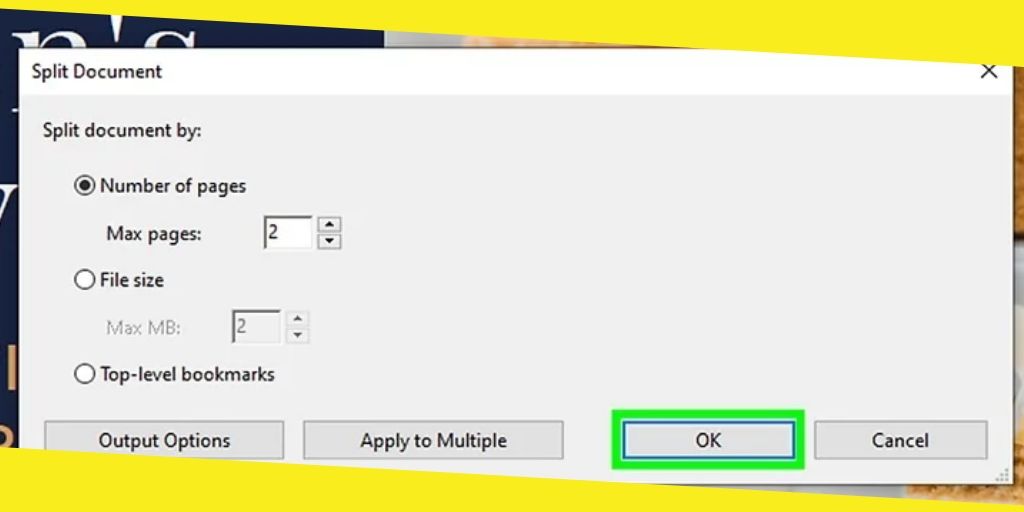
We tend to combine crazy amounts of documents into one PDF file, whether for school, legal documents, etc. If, by any chance, you only need a few parts of a very long PDF, splitting it into different pages, or you need to remove some of the chapters, or sort out documents, then seeking for PDF splitting websites will help you with all of that. Lucky for you, listed below are ways that will make it easier.
Contents
Toggle1. PDF Bear
This website is known to help users split pdf pages in a blink of an eye. They have two functions when it comes to cutting PDF files. You can choose if you split individually or get specific chapters or pages from the document. This tool is available for Windows, Linux, or Mac platforms and even on mobile devices such as smartphones or tablets.
Privacy is also important when it comes to documents. PDF Bear secures your files by giving Privacy Policy information for the users. The file uploaded will be deleted after an hour. PDF Bear is accessible with just a few clicks, making you create a new PDF or change original documents.
2. Small PDF
This website has a Two-click separation process, which instantly breaks up your PDF file into one-pagers. You can also extract individual pages that you can quickly form into a new document. Privacy and security are essential to them; that’s why they permanently delete your uploaded files from their servers an hour after using it.
It is a web application that runs on operating systems and works on different platforms. They offer rates where you can access premium features by paying affordable monthly fees. After splitting, extracting, or removing your work, the best thing about splitting, obtaining or removing it all happens in the cloud, so it does not use your device’s storage.
3. Nuance
This program is a massive competitor of Adobe Acrobat. Many of its firms want to make Nuance as its PDF processor. In this program, some features allow you to split pdf pages, just like its competitor. But, a lot of people find this website also easy to access.
Using Nuance, you will open the file you need to split up and click the option Split Document from the Home menu, which appears under the Tools tab. An alert will eventually pop up where you indicate the number of the group of pages you wish to create. After that, you save it in a new split individual file.
4. Adobe Acrobat
In a circumstance where you need to split up documents, in Adobe Acrobat, here’s what you need to do. Using the Adobe Reader, you open the PDF file that you wish to split. Then look for the Tools tab and select the options that indicate Pages, and then from that, you click “Split Document.”
The feature (Split document) will permit you to break a text by a specific number of pages, which eventually alters the document’s size. After you split the document, you save it as a new file, keeping it with a new PDF name, and finally, by clicking the “Save” button, it will go automatically to your device.
5. PDF Converter
In seconds you can extract desired pages from your PDF files free of charge using this PDF converted online. PDF converter provides a PDF cutter that divides PDFs into separate pages or removes a set of pages, making it a new file. Tools are available on this website for free as long as you stay connected to the internet.
With a variety of tools that you can use, you can easily split the PDF pages, merge, extract, and compress it. It has access to many conversion tools where you can convert the PDF file into an Excel document or Word.
Takeaway
Nowadays, with just a few clicks of your mouse, you can create well-organized documents. Websites that make manipulating a text convenient are found all around the web. We presented the process of splitting existing documents with five of the best programs. In that way, you can freely change and only send the pages that you need.
Recommended For You
How To Intercept Fraudulent Activity In Your Financial Accounts
Most Inside
Most Inside offers high-quality recommendations and valuable updates to enhance all aspects of your life, providing premium guidance and enriching experiences.




